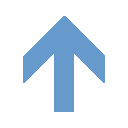Tutorials
Assignment 0: Install Fedora and Xen on VMware.
- Install VMware Workstation/Fusion on your laptop/desktop.
- Janosch Rux who works on Ethos made a VMware virtual machine image with Fedora 20 and Xen pre-installed. Download that image plus meta files from here. You may choose the package with or without GUI. Note: It works for VirtualBox too and should work with everything else that supports the Open Virtualization Format (ovf). But you are on your own to explore.
- In VMware, import the downloaded virtual machine. In VMware Fusion's case (for MAC OS X), select "File" -> "Import", and choose the ".OVF" file. Wait for the import to finish. If prompted "Would you like to upgrade this virtual machine?", choose "Don't Upgrade".
- Run the virtual machine with default boot options, which should be "Fedora, with Xen hypervisor". Use "root:ethos" to login and create your own credentials.
- Verify Xen is running. Type in "sudo xl list" and you should see something like this:
Name ID Mem VCPUs State Time(s) Domain-0 0 6956 8 r----- 14904.8
- Have fun bringing up the networking, although it is not required for this course, at least not for now.