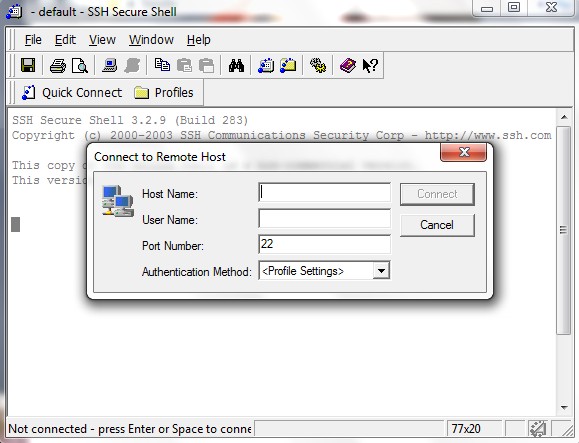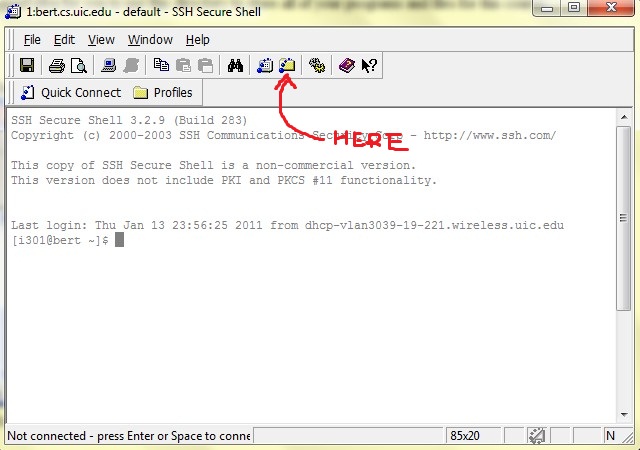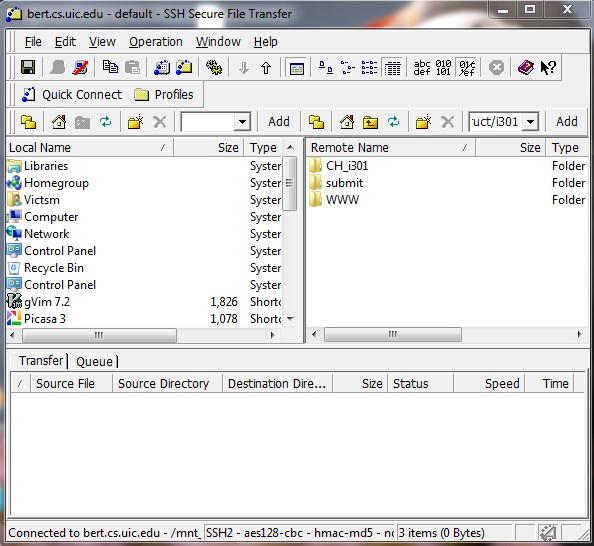CS 201 - How to submit programming assignment
Submitting programing assignment consists of the following 3 steps:
1. Login to ernie (ernie.cs.uic.edu).
2. Upload files to ernie, for submission.
3. Submit your program using the turnin command.
For PC
For Linux, MAC
For PC user
Login to ernie (ernie.cs.uic.edu) using SSH Secure Shell
1. First find out what your CS
account is. If you don't know what this is,
check the lists posted outside the elevator on the 9th floor of SEO, or
the list posted on the bulletin board inside the CS lab in SEL 2260
2. Log into ernie using SSH
Secure Shell (you can find it in the Internet Tools folder on the
Desktop of university computers or download it from here)
Press SPACE or ENTER to bring up the login window.
For Host Name, enter ernie.cs.uic.edu.
The User Name is your CS account. Press the Connect button, and enter your
password in the up coming window.
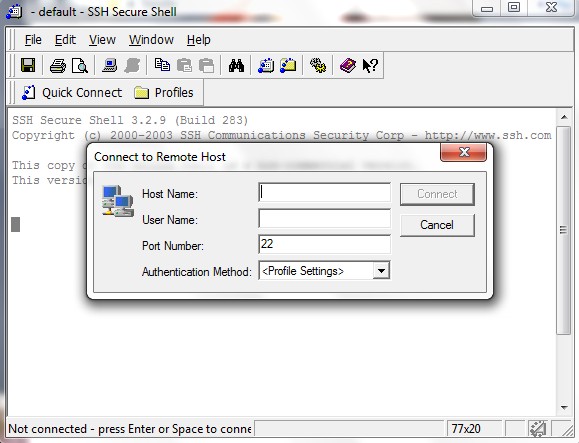
3. Use the following command:
mkdir cs201
to make a new directory called cs201. It would be a good idea
for you to create a separate directory to store all of your programs and files for
this course.
Upload files to ernie, for submission
1. In SSH Secure Shell, click the
button on the toolbar that looks like a file folder. This will open
up an SSH Secure File Transfer window for ernie:
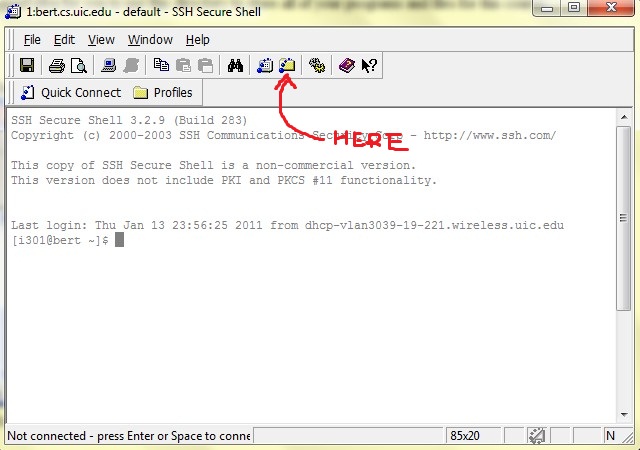
2. The left panel in the
window represents the local folders, while the right panel represents the
files/directories on the server. In order to copy file or directory, simply drag/drop
between the panels. If you want to submit multiple files contained in one directory, you don't
have to zip the directory before uploading it.
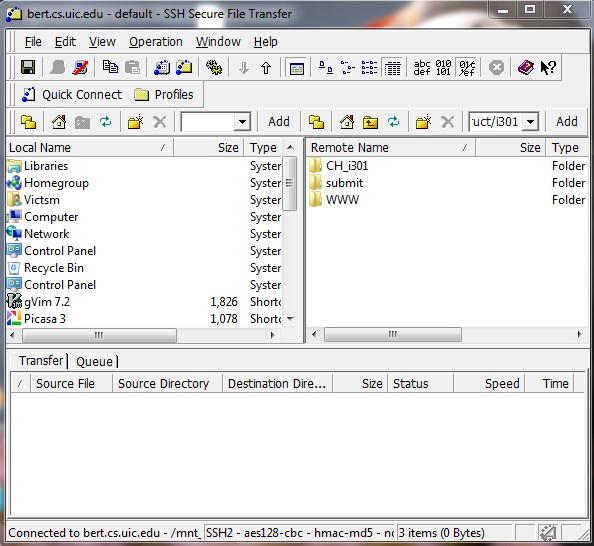
Submit your program using the turnin command
1. Go back to SSH Secure Shell, use command
mv FILE cs201
to move the uploaded file/directory to
the directory previously created.
Use command cs cs201
to change into that directory.
Now use command ls
to check that the uploaded file/directory is under current directory.
2. In SSH Secure Shell, use the following command to submit your program: turnin -c cs201 -p proj1 FILE
The command
should be typed exactly as shown except for the last two words. proj1 is the ID of the project you are submitting a solution for.
It will be given to you when each assignment is announced. FILE is the name of the file or directory you just uploaded. Notice that,
after doing step 1, FILE should be under the current directory.
3. To check that your program is successfully turned in, use the following command and look for your CS account in the result:
ls -l ~i201/submit/proj1
You should use appropriate project ID in the command.
For Linux, MAC user
It's much easier to do this under Linux or MAC with the help of scp and ssh.
To upload a file, use the following command: scp /path/to/local/file YOURCSACCOUNT@ernie.cs.uic.edu:./
To login to ernie, use the following command: ssh YOURCSACCOUNT@ernie.cs.uic.edu
You will be asked to enter your password after typing the above two commands. Once you upload your program to ernie and login to it,
you can use turnin command to submit your program.